For Teams |
|
|
If your question is not addressed below, please contact us through our support form and we'll get back to you shortly. | |
| What user oriented operations an Admin can perform using the Dashboard? | |
| Can I create groups to organize my users? | |
| How do I move users between groups? | |
| How can I rename or delete a group? | |
| Can I pay monthly for my RemotePC account? | |
| I want to view logs of my account. How can I do that? | |
Admin can create/delete user accounts, organize them into groups, move users between groups from the 'User Management' tab in the Dashboard.
To add users,
- Log in to RemotePC via web browser.
- Click 'Add User'. The 'Add User' window appears.
- Enter the email address of the user you want to add and select the group name from the 'Group Name' drop-down list.
- Click 'Invite'.
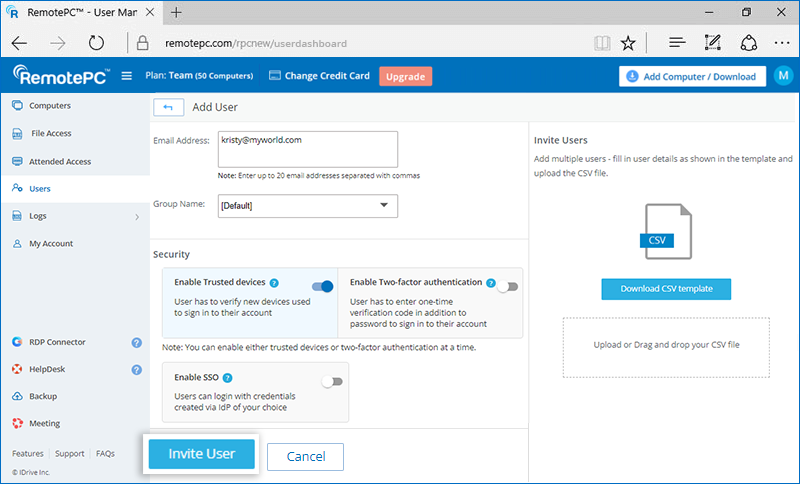
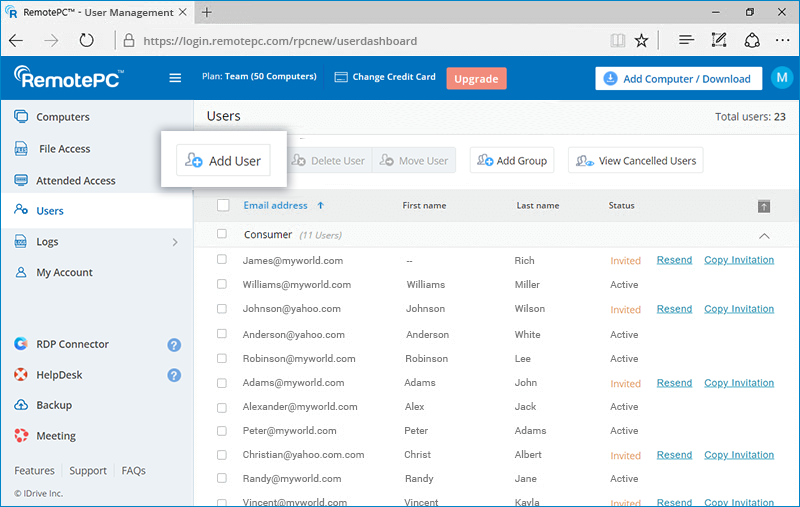
The invited user will get an email with the link to register to RemotePC. Once the user registers to RemotePC, their account will be added to your account.
To delete users,
- Log in to RemotePC via web browser.
- To delete a single user, hover on the user you want to delete and click
 . To delete multiple users from the list, select the users and click 'Delete User'.
. To delete multiple users from the list, select the users and click 'Delete User'. - Click 'Yes' in the confirmation window.
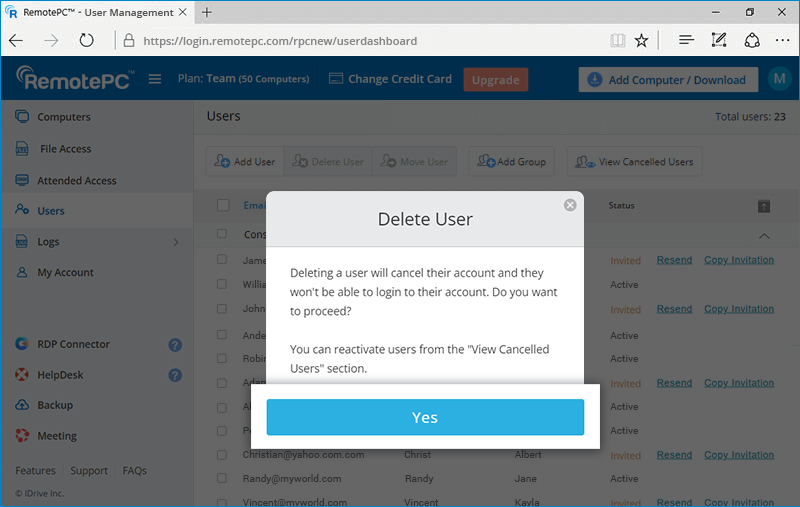
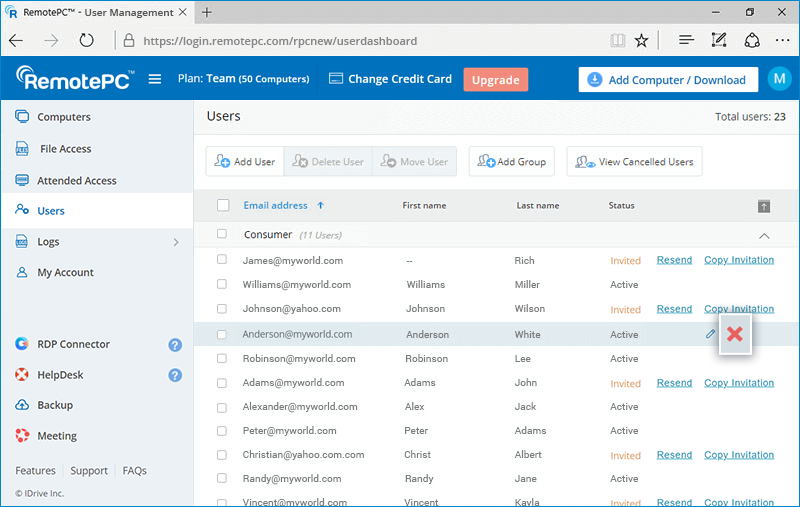
Yes, you can create groups to organize your users.
To create a group,
- Log in to RemotePC via web browser.
- Click 'Add Group' displayed in the menu bar.
- Enter a name in the 'Group name' field, and click 'Add'.
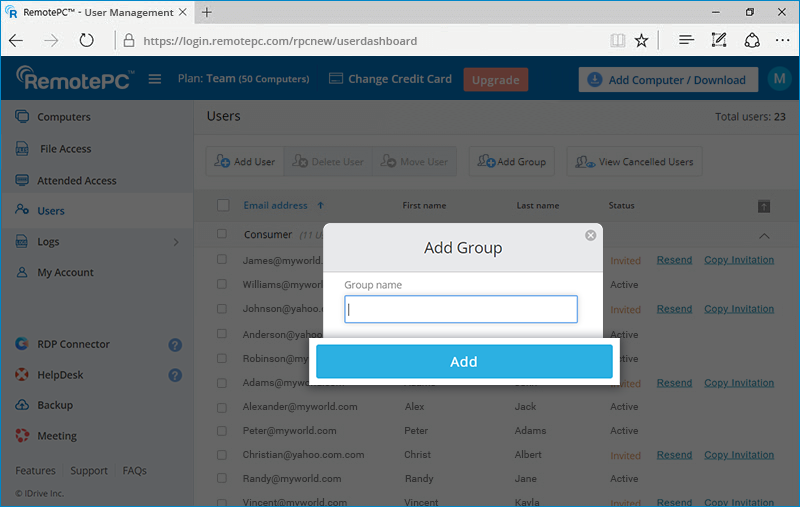
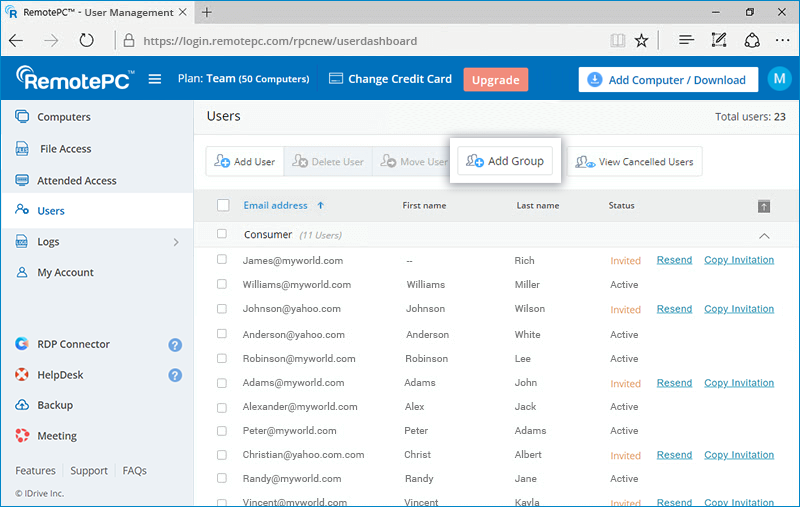
To move users between groups,
- Log in to RemotePC via web browser.
- Select the user(s) you wish to move.
- Click 'Move User'. The 'Move User' window appears.
- Select the required group from the 'Group name' drop-down list.
- Click 'Move'.
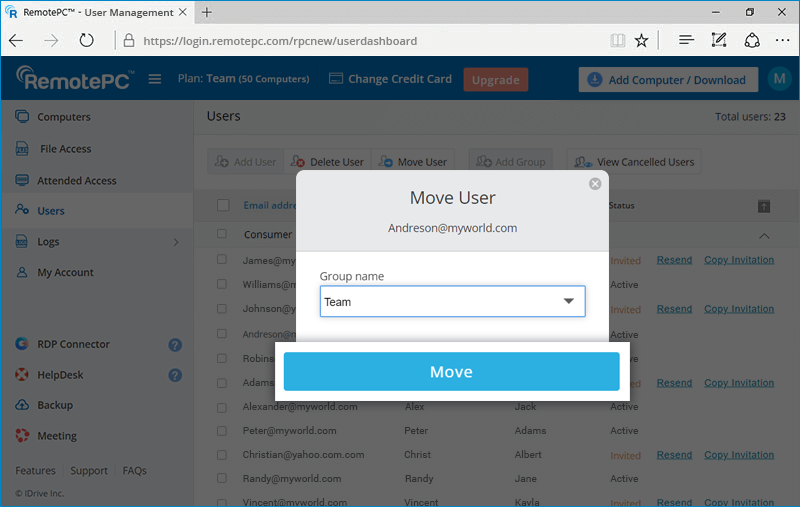
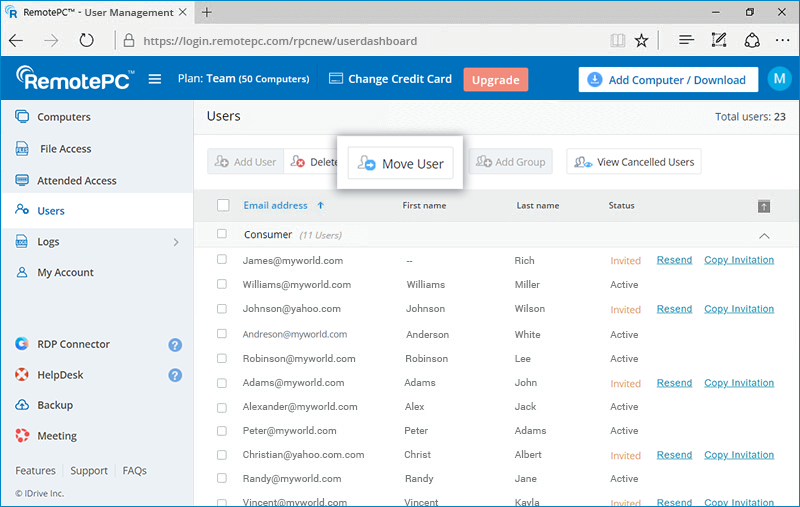
To rename a group,
- Log in to RemotePC via web browser. The list of groups and associated users appears.
- Hover on the group you want to rename and click
 .
. - Enter the new name in 'Group name' field and click 'Save'.
To delete a group,
- Log in to RemotePC via web browser. The list of groups and associated users appears.
- Hover on the group you want to delete and click
 .
. - Click 'Ok' in the confirmation window.
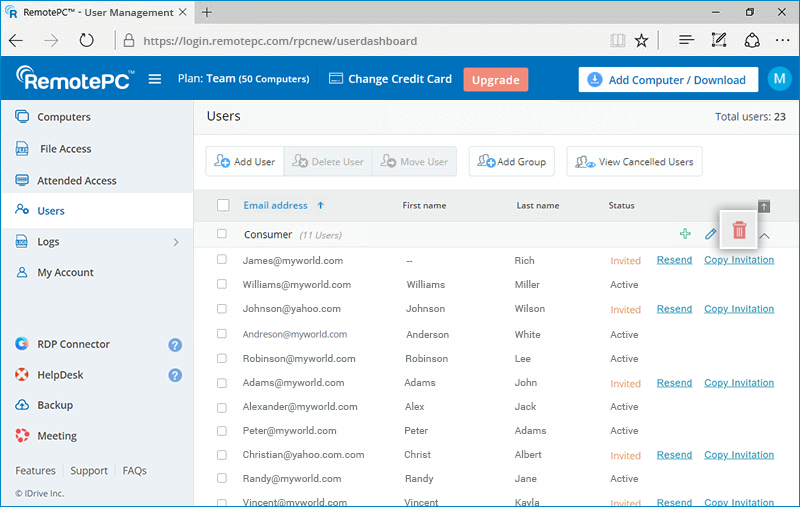
Yes, you can pay monthly for RemotePC SOHO, Team, and Enterprise plans. Any add-on such as Remote Backup, RDP Connector, HelpDesk, etc will be billed within the monthly payment cycle. You may also make plan upgrades with monthly payments or switch to yearly plans.
View remote access logs and web activity logs of your account from the 'Remote Access Logs' and 'Web Activity Logs' tab respectively.
To view remote access logs for any time period between the last 90 days,
- Log in to RemotePC via web browser.
- Click the 'Remote Access Logs' tab.
- Select the date range and click 'Generate'.
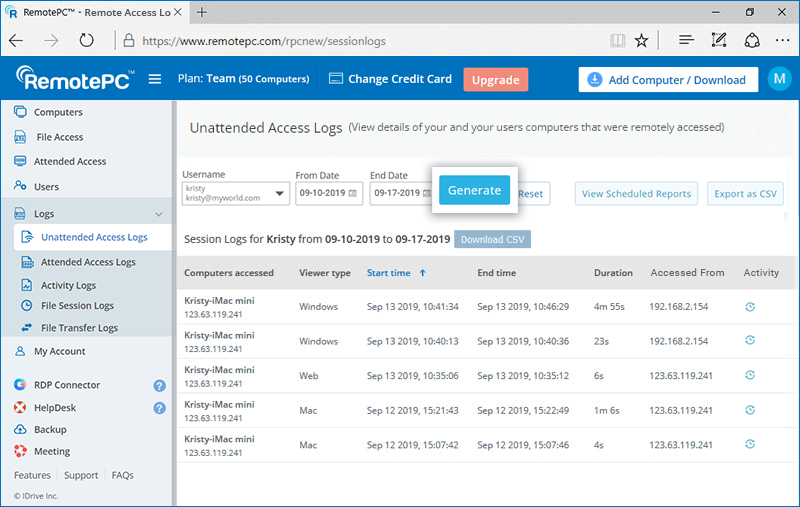
Remote access logs will be displayed with information such as computer accessed, viewer type, start time, end time and IP address.
- Select 'From Date' and 'End Date'
- Click 'Download CSV'.
To export the logs prior to 90 days as CSV,
- Click 'Export as CSV'.
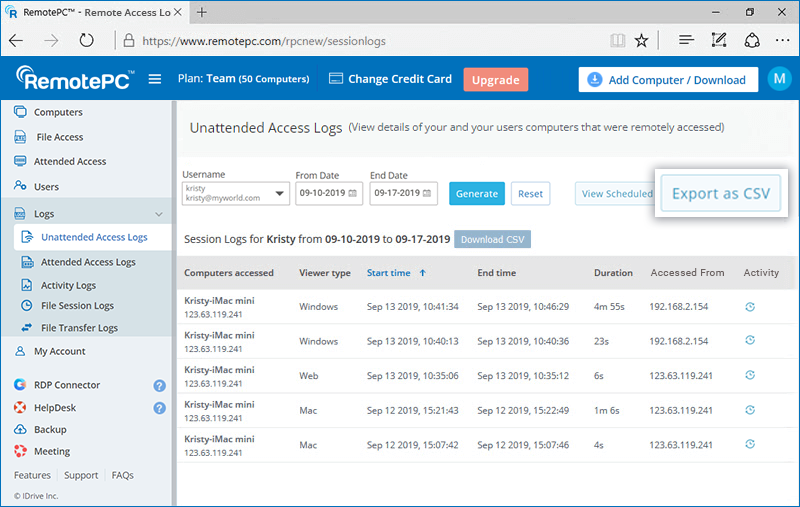
- Select the required username from the drop down.
- Select the month and year and click 'Download'.
- Log in to RemotePC via web browser.
- Click the 'Web Activity Logs' tab.
- Select the date range and click 'Generate'.
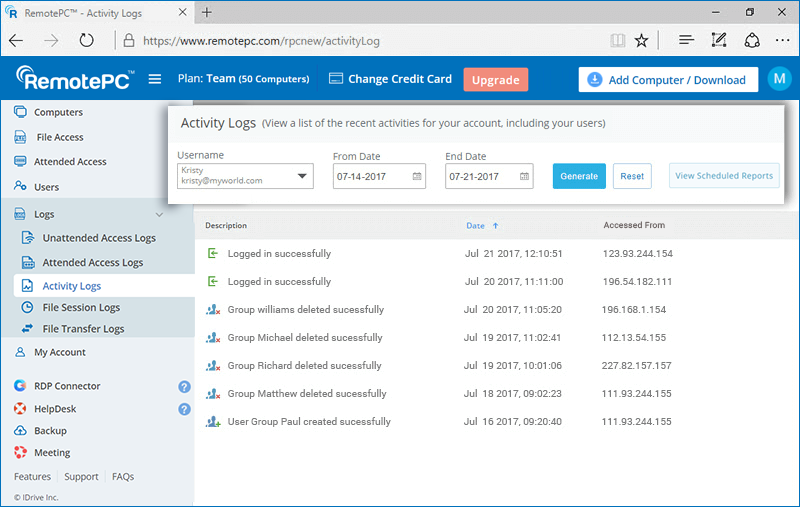
Web activity logs will be displayed with information such as description, date and time of the last activity and IP address.
Note: Admin can view remote access logs and web activity logs of user accounts too by just selecting the user from the 'Username' drop-down list.